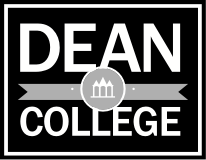Accessing Student Information
In order for parents of Dean students to have online access to student information, the student needs to grant access by following the instructions below.
- The student must go to DeanAdvisor on Today@Dean and log in.
- Select the “Students” menu.
- Under the "Academic Profile" heading, select “Grant Rights to Parent/Guardian/Other.” The screen will display the student’s parents/guardians who are currently on file in the system.
- To grant rights to an individual on this screen, the student should check the “GRANT” box, AND select from the drop-down menu the type of access:
- Academic Information (grades, class schedule)
- Financial Information (allows electronic bill payment)
- Both
- If the student wants to grant rights to an individual who is not on the list, he or she should go back to the academic profile menu and select “Add Parent/Guardian/Other.” The student will need to provide information about this individual, including an email address, and select which type of access to grant.
- The parent will then receive an email message including the above link, a username and password, with instructions.
The parent may go to the link in the email, and sign on, following the prompts to change the password. The parent should select the “Students” menu and will then see menu items according to the access the student has granted.
Sample Student Information Access Message
Dear PARENT:
STUDENT has given you access to view his/her student information via the web.
Your user name is: lastname0312757
Your initial password is: 63968
You will be prompted to change your password the first time you log in. If you have trouble accessing the system, please contact the Office of the Registrar at 508-541-1518 during regular business hours.
The student determines the level of access you have. If you have any questions, contact your student directly.
Sincerely,
Office of the Registrar